Tongan Language Week - Thought I would share what we are doing.
Welcome to my professional learning blog. I aim to share my learning experiences and how they help me to improve the classroom environment and how I teach. I look forward to seeing how my learning and development will impact on the acceleration of learning for my students.
Showing posts with label DFI 2018. Show all posts
Showing posts with label DFI 2018. Show all posts
Tuesday, 4 September 2018
Friday, 17 August 2018
Digital Fluency - Session 9 (Final Day) Ubiquitous Learning
Ubiquitous Learning
The main time for learning is 9am to 3pm. However, with digital learning, we can stretch out the hours of the school day. Not expecting anyone to work 12 hours a day. But students have the option to choose when they want to do extra learning that many take for granted that others in lower decile schools don't have the chance to, due to circumstances. - It is not just children glued to a screen 12 hours a day.
Middle-income families come to school with 300 000 words lower-income children don't always. The summer learning journey helps to continue this ubiquitous learning.
Digital Fluency Final Reflection
The last nine weeks have been awesome. I have learnt a lot and passed level Google Level Two. We have had a range of giggles at silly mistakes that have aided our learning. And there have been times where throwing the Chromebooks might have felt like it could have solved the problem. The Friday sessions will be missed, but we can use other means to catch up and revisit what we have learnt, such as 'google meets' and screencastify. I would like to thank Manaiakalani Educational Trust for providing the funding for this programme, Gerhard and Dorothy for all their input and support in leading the programme.
Before and after, bright-eyed and bushy-tailed in Week 5 Term 2 and now brain overload Week 4 Term 3.
Friday, 10 August 2018
Digital Fluency - Session 8 Empowerment
Cybersmart
Digital Citizen building values for the future in a positive manner.
Term 1 - Smart LearnersTerm 2 - Smart Footprint - Right place at the right time, what is private and what can be shared publicly
Term 3 - Smart Relationships - Connecting with other people, commenting
These fit into literacy. Juniors may focus on Smart Learners and Relationships.
This site is for teachers to use and modify for the purpose of their school, classroom. And should be used in one lesson a week and not just the year you start it is an ongoing tool, as challenges change and classes change.
No negative talk. No referring to cyberbullying. No matter what is your tool it is bullying. This term minimizes this type of bullying and the phrase cyber makes it flash.
A BULLY IS A BULLY!
When something goes wrong take a screenshot. Now no longer a victim you are now empowered. Then email it to 3 adults, because yes adults are busy.
Hapara
You can label students into groups for reading, writing and math (although you need to do this for each folder/subject).
SMURF it - saying to remind students what to do when they open a file.
S - Stop
M - Make a copy
R - Rename it
F - File it
Fusion
You can access and ask for support independently using a ticket system. And through extensions.
Digital Dig
i-pads
Are not designed as a shared device. There is more to using an i-pad than just busy apps. Of course, all students love whacking a screen. Explain Everything is the main tool, expert teachers have sat and made the tasks for students. These are saved back to their folders and are accessible from Hapara.
What happens at home on an i-pads is different to what happens at school on an i-pad. It is learning the teacher has created.
It is important to start with how to hold an i-pad, looking after it, where to save work and how to open explain everything. How you take a photo and build relationships, "Can I take your photo?" Taking photos is through 'Explain Everything', not the camera role.
Saturday, 4 August 2018
Digital Fluency Session 7 - Creating Visible Learning
Making Learning Visible
Learning should be available to those who want and need it. Not everyone needs the same tools or equipment to succeed. Giving 3 people the same yellow bucket/stool doesn't make what is available on the other side of the wall accessible to everyone. Some people need more support with their learning to achieve.Using Class Websites to make Learning Visible and Accessible.
Learning should be reachable in 3 clicks when accessing a class website. Otherwise, students and whanau lose interest as too hard to find learning. By keeping the year's activities, learning is available at any time and all learning is rewindable. So if they forget or missed a day of school they can check out how it is done and refresh learning for themselves or move ahead when finished.Storing previous learning is referred to as archiving work, students can find it easily through buttons. A dropdown option can be tricky as mouse control is developing and the mouse can easily slip off the drop-down menu. (We have all done it and had to start over, especially if one dropdown leads to another and another.) Now don't get me wrong they do have a place. Just remember could hinder students learning.
We looked at a range of class sites old and new, to find ideas we like and what combinations of colour, buttons and features work well. I still struggle with weekly slides showing learning and find I am doubling up with planning and then repeating learning intentions and success criteria on learning tasks, as "ERO doesn't do Google". Hopefully, I am misinformed. But I do like multi models where children can select learning they want to know more about and create learning in a meaningful way for them, then share through blogs (Tuhi Mai Tuhi Atu is a great way to get other learners looking at students blogs giving them value and an authentic audience).
Buttons
Buttons can be an easier way for students to access learning and they can be fun. Buttons can be personalised with photos, other images or words. They can be used to locate subject areas or archived work.Google Keep
Looking at Google Keep is a great way to track ideas, shopping lists and to-do lists. With checkboxes, you can mark off when you have picked up items or share the list so someone else can pick them up on the way home. If you have a lot going on you can give set reminders by time or location. So as you drive home your reminder goes off as you go past your next stop. Genius! I wonder if it will remind me to get off the train at the right point so next week I can catch the train to Papakura rather than end up at Manukau again. (Two weeks in a row, but the only one counting is my husband.)The most exciting part of Google Keep was its ability to type up text. Not just from the microphone (which is great if you want to take notes while talking). But also from an image of text, both previously typed and handwritten.
Google Keep can be added to your phone, here you can easily take photos of text from cards books or journals. Then click on the 3 vertical dots and you can add labels, this helps for finding the note again and categorising. You can even colour code them. There is an option here to grab image text and google retypes the text for you to use. This is great if you have a single text and you wish for a group to use it you can then copy and paste it to anywhere you like, slides, docs, drawings...
If there is a slight mistake after the grab you can even edit the text.
Here is what the notes look like with the text grab.
Google Exam
Exciting within 24 hours we knew whether or not we had passed. It was a great feeling and we are were ready to share our knowledge with a Kootuitui Toolkit.
Even though we nervous going in, it was good to know it was google and so long as we didn't 'Google' every question we would have time to finish. Although I feel I shouldn't have spent as much time on the short answer questions.
Pace yourself - allow 1 hour for multi-choice and then monitor your time for the senarios or time will get away on you.
To check you are ready you can read up or try the review question at the end of each Unit.
Monday, 30 July 2018
Digital Fluency Session 6 - Work Flow - Go Slow to Go Fast
Things to remember children can make videos of strategies to refer back to when implementing a strategy if they forget a stage or step.
Technology is not just a tool, it can be used to transform learning.
If it is life-changing it is more than a tool.
Decile 10 school entry children have 32 million more words compared to a decile 1 student. 1/3 transient children. 1/3 life long members - by continuing to run this programme this helps students, families, regardless of the situation families face.
As part of Manaiakalani, we are looking at Empowerment...
Empowered is another word for an agency for teachers and learners that parents relate better to. Who doesn't want to be more empowered?Technology is not just a tool, it can be used to transform learning.
If it is life-changing it is more than a tool.
Decile 10 school entry children have 32 million more words compared to a decile 1 student. 1/3 transient children. 1/3 life long members - by continuing to run this programme this helps students, families, regardless of the situation families face.
Devices help to empower the whole families as parents can access the world from home, doctors shops...Through the internet, you can make appointments.
Buy clothes on special/sale without stepping outside with sick children.
Work Flow
Organising Tabs - Too many open at one time and multiple windows with lots of tabs slow the computer/chrome down! There are many options to help with this. You just need to pick the one that works best for you.Buy clothes on special/sale without stepping outside with sick children.
Work Flow
One tab Extension - This gathers and records all your tabs collected for your current session. So if you are presenting you don't need to have all your extra work to be done later tabs open.
Toby Mini - Groups your tabs so if you have a regular meeting you can open those particular tabs only quickly.
Tab Cloud - This also groups tabs and you can name each group.
Personal - Startup tabs. This is found through the setting in the top right corner, the three dots and settings.
Google Emails - There are many ways to help make these more efficient. Your calendar can be up beside your email or google keep. Both of which I use and find very helpful. This is a feature located on the right and you can have your task ready to go too. Google is always coming up with new features so watch your Google suite.
If making an appointment you can check out your calendar against another to find a time that suits you.
Thoughts to think about:
If children post 3 Blog posts a week this will help to improve learning - accelerate learning.
Translator. Microsoft - can be used to translate text into Samoan, Tongan and many other languages.
Google translate also now translates many languages.
Friday, 29 June 2018
Digital Fluency Session 5 - Connections
Connecting with High Schools other Primary Schools and Intermediates. Connecting School, Teacher and Students through common and shared language. Creating unity and connectivity through this shared language and familiarity to help learning in the future and for the future. Creating links with people in Papakura, around Auckland, New Zealand and the World.
If you don't have connections you are sharing with no one and with connections they want to see what you are doing or there is no connection. To be connected you need to share regularly. Students can see what other students are learning and how they are learning it. Rewinding there own learning and reinforcing it.
Technological Practice - Only do what told like a computer; Chess board move the rover across board (miss obstacles river). Coder is across the room sending messages up down across and number of squares.
Bubble code one person moves at a time; if then if your number is bigger then move to the right sorting numbers may have to move along sequence multiple times. Then always run along an extra time to check sequence is correct.
This sorting code can sort information quicker. Children move at the same time as they 'flop' when they have decided if then and who moves where.
By understanding how binary code works children can understand how a computer works.
We created a maze in Scratch using code.
We pulled apart a CD Rom Drive and found 3 motors 2 DC/Universal motors and a stepper motor. Along with a lazer and mirrors and tiny screws.

Using 3D Pens - We can digitally represent any object. We need children to be inspired to be engineers and creators.
If you don't have connections you are sharing with no one and with connections they want to see what you are doing or there is no connection. To be connected you need to share regularly. Students can see what other students are learning and how they are learning it. Rewinding there own learning and reinforcing it.
OMG - Tech
Gives children the opportunity to create through education provides equity of access of technology and a lot of content supporting learning in English, Te Reo and Pasifika.Technological Practice - Only do what told like a computer; Chess board move the rover across board (miss obstacles river). Coder is across the room sending messages up down across and number of squares.
Bubble code one person moves at a time; if then if your number is bigger then move to the right sorting numbers may have to move along sequence multiple times. Then always run along an extra time to check sequence is correct.
This sorting code can sort information quicker. Children move at the same time as they 'flop' when they have decided if then and who moves where.
 Coding
Coding

By understanding how binary code works children can understand how a computer works.
We created a maze in Scratch using code.
We pulled apart a CD Rom Drive and found 3 motors 2 DC/Universal motors and a stepper motor. Along with a lazer and mirrors and tiny screws.
3D Fabrication
There are different ways to fabricate objects 3D pens, 3D printer, Router and Lazer Cutter .Using 3D Pens - We can digitally represent any object. We need children to be inspired to be engineers and creators.
Now just have to decide what to take back to school.
Looking forward to using Hour of Code in class.
Sunday, 24 June 2018
Digital Fluency Session 4 - Sharing is as old as Adam and Eve
Sharing
Sharing is as old as time but with media it is has become more user generated and amplified.Create is a hook for learning and so can Sharing be a hook for learning. Need an audience, sharing via internet is larger. Authentic Audience - on the internet people can choose to listen/read.
Blogger only legal site for primary children. Most are illegal eg Facebook.
Sharing is not the end of learning. It can be a trigger to help continue with learning. And people can revisit it creating rewindable learning. Sharing is not the end for us as teachers either the feedback and feed forward is important for the learner to helping them to see what is next and what they have got.
3 quality posts in a week increase learning acceleration, 2 posts maintain learning. Commenting helps draw students back to the learning.
Google Sites
Multi Model - Many different ways. Multiple modes of presenting learning. Engaging both behaviour and brains.
UDL - Universal Design for Learning
Text is not just the written word, sound bites, you tube, site with information...
This helps acknowledge that every child is different. Remember some learn kinetically, orally, dramatically/performing, reading the written word.
To get full engagement and understanding you need to hook the students in using different modes.
This is engaging for our learners - Engagement = The Hook
Eccentric - Need to think about the shop window how can we get them to school, ready to get to come to class and learn. (Especially for the compulsory sector).
Try making our class sites eccentric.
I enjoy working with Multi-modal activities, as I feel energised just organsing them and finding them.
Monday, 18 June 2018
Digital Fluency Session 3 - Connecting to Media
The day started investigating ways we can record experiences in a rewindable way for learners. It was exciting to see that schools could record and live feed special events such as Cultural Performances or Sports Events for those unable to make it or are a long way away. This included how to create a YouTube Channel and how to make playlists to entice learners with learning.
We then moved into Google drawings and how to make buttons and keep them that same size by having multiple pictures around the canvas. And how to create a portrait that looks lifelike using the camera to take a photo and then in drawings using the polyline and colour dropper/colorzilla to add the correct colours. Then layer by layer adding facial features. Here is the beginning of mine.

Then we create an animation using google slides. This was fun and has huge potential for learners to show storyline or inquiry.
Then we create our Pepeha in slides. This was a great opportunity to use the experts in the room to help and ask the 'dumb' questions if I wasn't sure. Thank you.
We then moved into Google drawings and how to make buttons and keep them that same size by having multiple pictures around the canvas. And how to create a portrait that looks lifelike using the camera to take a photo and then in drawings using the polyline and colour dropper/colorzilla to add the correct colours. Then layer by layer adding facial features. Here is the beginning of mine.
Then we create our Pepeha in slides. This was a great opportunity to use the experts in the room to help and ask the 'dumb' questions if I wasn't sure. Thank you.
Thursday, 14 June 2018
Using Forms in a Class after Reading -
Fuelling Up with Fredge
We have been learning about 5+ a day and how a serving of fruit and vegetables can help keep you healthy. I had fun making the forms for the story. Having to come up with different answers was sometimes challenging. But I am glad I didn't have to think up all the questions. This one we didn't make into a quiz with points. The students tell me the quiz one we did on plants was the best one, so I will be making the next one into a quiz too.

We have been learning about 5+ a day and how a serving of fruit and vegetables can help keep you healthy. I had fun making the forms for the story. Having to come up with different answers was sometimes challenging. But I am glad I didn't have to think up all the questions. This one we didn't make into a quiz with points. The students tell me the quiz one we did on plants was the best one, so I will be making the next one into a quiz too.
Friday, 8 June 2018
Digital Fluency Session 2 - The World at your Fingers
Today we looked at Sheets and how they can help us analysis and create charts. I visited a blog and looked at where the visitors had viewed the blog from. Here is the Geo chart and you can see most of the visitors are from New Zealand.
I found the conditional formatting very helpful to analysis who is achieving in different subjects, such as spelling.
The most amazing part of today was to find out that information from a form can be exported to My Maps.
Friday, 1 June 2018
Digital Fluency Session 1 - Making Google Documents Easier and Interesting
Today we investigated google docs. It was interesting, it is not my usual way of presenting on a blog so please take a look as I am only practising what I learnt and using this opportunity to show it to others.
Subscribe to:
Posts (Atom)
RPI 9 - Sharing
Green is a strength, so they obviously stayed the same. Blue was teaching practice to strengthen and integrate. Orange is now more confiden...
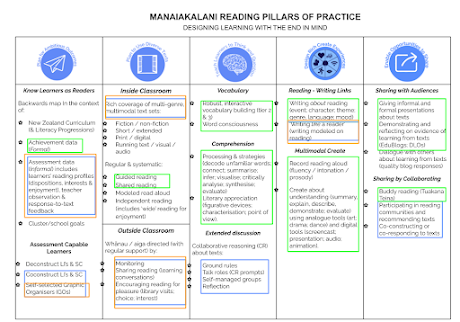
-
After creating our proposal for Manaiakalani Innovative Teacher we buddied up with another participant for the critical thinking stage of th...
-
It is time to start creating our prototype. I have been using Hapara to feed the students activities such as Making Questions and Using Ques...
-
We started using Numicon in our Junior School to help bolster numeracy in our school. I could see how it was useful for adding, making tens,...
-
Using Questions to help your Writing We are looking at Explanations for this next term of learning (after Covid19). Explanations usually s...
-
Here it is, a perfect opportunity to practise distance learning. Well, there has to be something positive from C...











