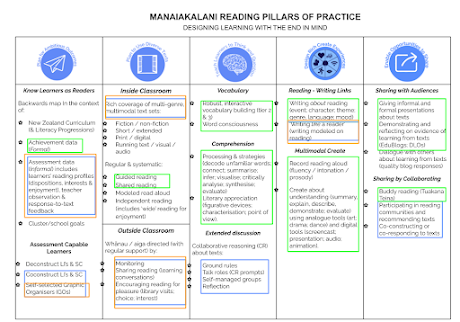This model helps to describe the structure of learning, making it clear to students and teachers. It doesn't matter if it is an activity, inquiry unit or class programme. There are five levels of understanding and students can be working at any one of them. This works well of transferable skills and specific skills.
SOLO helps students to build meta-cognition, self regulation, self- efficiency, engagement and resilience in learning.
Helping everyone to discuss what they are doing, how well it is working, and what should or could happen next.
I like how the five levels can be broken into pre, surface, deep and conceptual or constructed knowledge.
As a Staff we decided to make it relevant to our students by breaking the 5 levels into pictorials and words our students would understand. Whanākitanga Whare Year 5 and 6's come up with a balloon party visual.