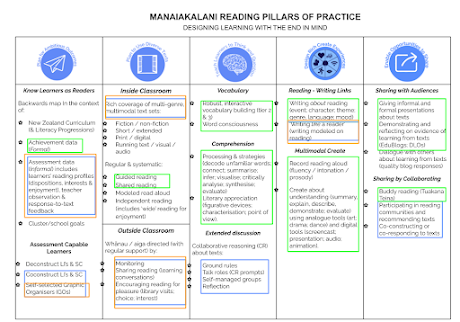This week in Hapara Champion we are learning about the Teacher Dashboard.
I find the Teacher Dashboard really helpful and have for a few years. Your administrator creates folders for students to file and keep work is extremely useful. At Wesley Intermediate students have a folder for each core curriculum subject, PB4L, Cybersmart and Other.
From Teacher Dashboard the teacher can see if students have created and named the task and added it to the correct folder. The teacher can hover over a student's work and then open it to add feedback instantly.
Teachers can group students for core subjects helping them to view a particular selection of work at a time.
On the left, you can see the work a student is working on and by hovering the pop up opens to see how they are going. You can click here or on the name of the work to open it.
The top right is the group's tab (on the right of the screen in Hapara. by selecting a box that will be the students you will be able to view. If you wish to change the order of students the Sort tab gives you options.
However, if students forget to file work you can still access through the sharing tab on the left and pick all documents or unshared.
Teacher Dashboard has other great features too, such as the ability to send messages to students individually or collectively. And you have the ability to share resources or work and put it in student files.